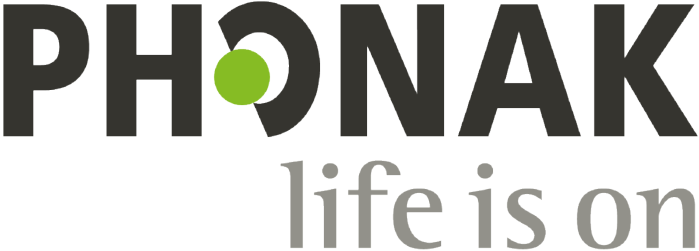Android™ mobile devices
How do I connect my Phonak Audéo B-Direct Bluetooth hearing aids to my Android mobile device?
- Go to the Android phone’s home screen and tap on the “Settings” icon.
- In the settings menu, tap on the Bluetooth icon.
- Tap on the slider button to turn Bluetooth on.
- First open for 5 seconds and then close the battery doors of the Audéo B-Direct hearing aids.
- On the Android phone, you will now see a message, “Available Devices.”
- The name of your Audéo B-Direct will appear on the screen with a telephone icon next to it. Tap on it to select.
- A connection beep will be heard in the paired hearing aid.
- Your Android phone is now connected to Audéo B-Direct.
Why is my Android mobile device not finding my Phonak Audéo B-Direct Bluetooth hearing aids?
i. Is Bluetooth currently activated on your phone?
There are two ways to do this:
Option 1:
- Swipe down from the top of the screen to bring up the Notification Center.
- Swipe down on the Notifications Center to reveal the Quick Settings menu.
- Verify the Bluetooth symbol is highlighted, if not, tap to activate Bluetooth.
- Verify the slider button next to “Bluetooth” is switched to ON.
- If not, tap the slider button to activate Bluetooth.
Option 2:
- From the home screen, tap “Settings”.
- Verify the slider button next to “Bluetooth” is switched to ON.
- If not, tap the slider button to activate Bluetooth.
- If the slider button is not green, click it to activate Bluetooth.
ii. Is there a fresh battery in the hearing aid?
- Replace the battery in the hearing aid.
- First open for 5 seconds and then close the battery door to place the hearing aid in pairing mode.
- The hearing aid will be in pairing mode for three minutes.
- Now you can pair the hearing aids.
Android, Google Play and the Google-Play-Logo are trademarks of Google Inc.