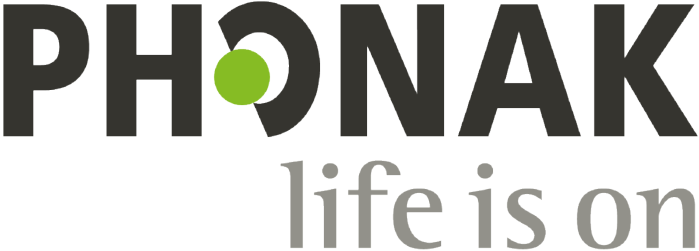FAQs

Roger Touchscreen Mic
Q: How many Roger devices can be connected in the same network by the primary Roger microphone?
A:
- Unlimited number of Roger receivers
- Up to 35 Roger microphones
- Maximum 1 Roger Multimedia Hub when mixing network mode is selected
- Maximum 1 Roger DigiMaster 5000
- Up to 2 Roger DigiMaster 7000
- Up to 5 Roger DigiMaster X
Q: Is it possible to integrate Roger Touchscreen Mic to an existing classroom network, where the primary is a Roger inspiro?
A:
- Yes, press connect from the Roger inspiro within 10cm / 4” of the Roger Touchscreen Mic
- Roger inspiro must be in Roger only mode
Q: Is it possible to integrate Roger inspiro into a classroom network, where the primary is a Roger Touchscreen Mic?
A:
- Yes, in the network mode of the Roger Touchscreen Mic, select Primary Talker mode or Equal Talker mode.
- Then press Connect on the Roger Touchscreen Mic within 10cm / 4” of Roger inspiro.
- Remark: the specific Roger Touchscreen Mic feature – Mixing - will not be available in that configuration
Q: How do I know if the Roger Touchscreen Mic is the primary in the classroom network?
A: On the upper left part of the display a “1” is displayed
Q: How do I connect a Roger receiver to a Roger microphone?
A:
- Make sure your Roger Touchscreen Mic and Roger receiver are both switched on.
- Hold your Roger Touchscreen Mic within 10 cm / 4” of the Roger receiver.
- Tap Connect on your Roger Touchscreen Mic.
- Simply repeat these steps to connect additional Roger receivers.
Q: Is Roger Touchscreen Mic compatible with Phonak Dynamic SoundField classroom amplification systems?
A: Yes, Roger Touchscreen Mic can be used out of the box with Phonak Roger Dynamic SoundField system after tapping Connect function.
Q: Is Roger Touchscreen Mic compatible with other manufacturer’s soundfield systems?
A: Yes, Roger Touchscreen Mic can be used with other soundfield systems. A piece of hardware is required - Roger DigiMaster X. Roger DigiMaster X needs to be wired connected to other soundfield systems. Afterwards, tap Connect Roger Touchscreen Mic to connect Roger DigiMaster X.
Q: Can I connect a Roger Pen or Roger Clip-On Mic to a network with a Roger Touchscreen Mic?
A: No. The Roger Touchscreen Mic can be in a network with other Roger Touchscreen Mics, Roger Pass-arounds, Roger Multimedia Hubs, Roger inspiros, Roger DynaMics, and Roger AudioHubs.
Q: Can I program a name to Roger receiver?
A: Yes, use either directly the Settings menu in Roger Touchscreen Mic and select Name under Roger receiver settings. Alternatively use the Roger Upgrader software available for free download
Q: How can I go back to home screen in Roger Touchscreen Mic?
A: Short press on On/Off button.
Q: Can I connect another microphone when Roger Touchscreen Mic is in Small Group Mode?
A: No, it is not possible to connect additional microphones to the network when in Samll Group Mode. It is however possible to attach additional receivers.
Q: Can I add a microphone - Roger Touchscreen Mic or Roger Pass-around or a hub to a network by using a Roger WallPilot?
A: Yes. Turn the device off and on again in front of the Roger WallPilot.
Q: Can I use JoinNet on Roger Touchscreen Mic when using a Roger WallPilot to join a network?
A: Yes. Tap JoinNet in front of Roger WallPilot.
Q: Why is Pointing greyed out in the Microphone mode menu in my Roger Touchscreen Mic?
A: If Pointing Mode is required, it can be activated or deactivated under Settings menu.
Q: Can I see which devices are connected in the same network?
A: Yes. Tap List devices on Roger Touchscreen Mic. Connect icon is displayed on the right side when the device is in the same network and device name is bold.
Q: EasyGain sliding scale. What is the number for each sliding step?
A: Each +/– step represents a change in gain of 2 dB up to max. 8 dB higher/lower than middle setting. Middle setting is the delivered factory setting.
Q: Can EasyGain function be used with several Roger receivers at the same time?
A: No, each Roger receiver has to be adjusted individually by selecting “Roger receiver settings” in the Roger Touchscreen Mic settings menu then selecting “EasyGain level” and adjusting the level. For the next Roger receiver, select again “Roger receiver settings” then select “EasyGain level “ to adjust the level and so on…
Q: Can I change the activation time of screen saver?
A: Yes. Tap Settings icon, select Display, select Screen saver and choose appropriate activation time.
Q: Is it correct that Roger DigiMasters and secondary Roger microphones are not active in the Network when Small Group mode or Pointing mode is activated in Primary Roger Touchscreen Mic?
A: Yes. All Roger DigiMasters and secondary microphones in the MultiTalker Network are automatically and temporarily disabled. When Primary Roger Touchscreen Mic returns to the lanyard, the Network is automatically restored. Roger DigiMasters and secondary Roger microphones are enabled again.
Q: Is it correct that Roger DigiMasters and secondary Roger microphones cannot be connected to Roger Touchscreen Mic, when Small Group mode or Pointing mode is in used?
A: Yes. When Small Group mode or Pointing mode is active in Roger Touchscreen Mic, only Roger receivers can be connected to the Roger Touchscreen Mic.
Q: Which CI profile for Roger X is suitable for CI (Cochlear Implant)?
A: CI Profiles
· Automatic
· Profile 1 – not applicable
· Profile 2 Opus 2
· Profile 3 Naída CI+ComPilot/ Sonnet
· Profile 4 Neptune/ Harmony/ Auria +8dB EasyGain
· Profile 5 MicroLink CI S
· Profile 6 – not applicable
· Profile 7 – not applicable
· Profile 8 – not applicable
· Profile 9 Nucleus 5, 6
Q: How to select a CI profile for Roger X?
A: Tap Settings icon, ensure Roger receiver is located within 10 cm / 4” of Roger Touchscreen Mic, select Roger receiver settings menu, select CI profile menu , select appropriate profile e.g. automatic.
Q: Can I update Roger Touchscreen Mic?
A: Yes, use the Roger Upgrader software, which is available for free download in the web Phonakpro.com
Q: What if “Frowning face” is displayed on Roger Touchscreen Mic and after 30 seconds the device did not reboot automatically?
A: Reset manually the device by pressing and holding On/Off and Mute buttons simultaneously for at least eight seconds.
Q: Can Mass Connect connect only receivers?
A: Correct. Mass Connect can only be used to connect Roger receivers but no Roger microphones or Roger Soundfield.
Q: Can Mass Connect connect only receivers?
A: Correct. Mass Connect can only be used to connect Roger receivers but no Roger microphones or Roger Soundfield.
Q: Is microphone mode locked when activating Quick Menu?
A: Yes. if Roger Touchscreen Mic is running firmware version 1.2 or higher. The microphone mode ( lanyard or automatic or small group or pointing) selected before activating Quick Menu will be locked. It will be remained locked until the Quick Menu is disabled.
Q: Can I use Roger Touchscreen Mic to upgrade the firmware of a Roger receiver?
A: Yes. To upgrade the firmware of a Roger receiver, Roger Upgrader software and a device shall be used as a relay between the PC and the Roger receiver. The device can be either Roger Touchscreen Mic or Roger inspiro. The device shall be properly connected to the USB port of the PC. The Roger receiver shall be attached to its hearing instrument or CI processor and placed close to the device.
Q: Why to use the automatic Primary handover feature in Roger Touchscreen Mic?
A: For modern teaching, a Roger Network supports MTN – MultiTalker Network. A MTN allows up to 35 Roger microphones such as Roger Touchscreen Mic or Roger Pass‐around to be used in the same MTN Roger network. A MTN Roger Network can be created by any Roger Touchscreen Mic, which will become the Primary for the MTN. However, for some reasons the Primary might leave the room. The replacement of the Primary leaving the room by another Roger Touchscreen Mic available in the network will be done seamlessly and automatically.
Q: What is the automatic Primary handover feature in Roger Touchscreen Mic?
A: The automatic Primary handover feature allows to keep automatically the Roger network intact when the Roger Touchscreen Mic, which is the Primary of the Roger Network is leaving.
Q: How to use the automatic Primary handover feature in Roger Touchscreen Mic?
A: Simply, use any Roger Touchscreen Mic running firmware v2.0 or higher to create a MTN Roger Network and to be a Primary. All Roger Touchscreen Mic in the MTN Roger network shall run firmware v2.0 or higher to support the automatic Primary handover.
Q: How to use the automatic Primary handover feature in Roger Touchscreen Mic and Roger WallPilot?
A: Use JoinNet menu on the Roger WallPilot. a) At 1 meter away from Roger WallPilot turn on the initiator Primary Roger Touchscreen Mic for the MultiTalker Network (MTN) in the classroom. b) Place the initiator Primary Roger Touchscreen Mic near the Roger WallPilot. c) Press JoinNet on the Roger WallPilot menu. The procedure allows the initiator Primary Roger Touchscreen Mic to get back as Primary when using the automatic Primary handover feature in Roger Touchscreen Mic together with Roger WallPilot.
Q: How can I change the range for List devices menu?
A: Use Settings menu in Roger Touchscreen Mic. Scroll to List devices menu. Then select either the option Standard (10 m/ 32 ft) or Reduced ( 20 cm/ 7.8 in)
Roger Pass-around
Q: Does Roger Pass-around need to be restarted when using a Roger Touchscreen Mic to change settings?
A: No, changes are immediately applied.
Q: Do I need to turn on all Roger Pass-arounds to activate Push-To-Talk function in Roger Touchscreen Mode?
A: No. Each Roger Pass-around applies changes when it is turned on.
Q: If the volume of the Roger Pass-around has been changed via the volume button, does it reset to default settings after turning off?
A: Yes, no changes are stored after turning off the device.
Q: How do I know if Push-To-Talk function has been activated within the Roger Pass-around?
A: The indicator lights are orange for the microphones in stand-by and green for the active microphone.
Q: Can I use the Roger Pass-around with Roger inspiro as Primary microphone in the network?
A: Yes, Roger Pass-around is compatible to Roger inspiro microphone. However some features will not be available: No FM available, No PTT (push-to-talk) mode available. factory settings for Roger Pass-around will be applied: Auto-mute activated. Mute button deactivated. Volume button activated.
Q: Which Roger Pass-around firmware version is compatible to Roger inspiro SoundField only?
A: Roger Pass-around running firmware version v1.2 is compatible to Roger inspiro SoundField only. For some temporarily reasons Roger Pass-around running firmware version v1.3 is not compatible to Roger inspiro SoundField only. It is recommended to download Roger Pass-around firmware from v1.3 to v1.2 when Roger Pass-around is in use with Roger inspiro SoundField only.
Roger Multimedia Hub
Q: Can Roger Multimedia Hub connect to a DigiMaster, when it is usd as a stand-alone media transmitter?
A: No, only Roger receivers can be connected to Roger Multimedia Hub.
Q: How to apply NewNet on Roger Multimedia Hub?
A: Press simultaneously On/Off and Connect button during 8 seconds.
Q: Can Roger Multimedia Hub connect Roger microphone?
A: No, Roger Multimedia Hub can connect only Roger receivers.
Q: how can I know if Roger Multimedia Hub is broadcasting the audio?
A: First, press on Connect button within 10cm / 4” of the Roger receivers attached to the Hearing Aids. Connect with the cable the audio source to the Roger Multimedia Hub. Let start playing the audio then the green indicator light around the Connect button will blink.
Q: Can multiple Roger Multimedia Hub be used with different children in one room (individual use)?
A: Yes, multiple Roger Multimedia Hubs in their own network can be used in one room.
Q: Can I add a Roger Multimedia Hub to a network by using a Roger WallPilot?
A: Yes. Turn the device off and on again in front of the Roger WallPilot or press JoinNet Menu in Roger WallPilot near Roger Multimedia Hub.
Q: Can Roger WallPilot be used to manage Roger receivers coming into a classroom with Roger Multimedia Hub used in stand-alone only?
A: No. For Roger Multimedia Hub in stand-alone usage each receiver needs to be connected via the connect button on the Roger Multimedia Hub.
Q. Which Roger Multimedia Hub firmware version is compatible to Roger inspiro SoundField only?
A: Roger Multimedia Hub running firmware version v1.2 is compatible to Roger inspiro SoundField only. For some temporarily reasons Roger Multimedia Hub running firmware version v1.3 is not compatible to Roger inspiro SoundField only. It is recommended to download Roger Multimedia Hub firmware from v1.3 to v1.2 when Roger Multimedia Hub is in use with Roger inspiro SoundField only.
Q: Can several Roger Multimedia Hub be connected in the same Roger Network?
A: No. Only one.
Roger Repeater
What is the Roger Repeater?
The Roger Repeater is a Roger range extender device, which will extend the operating range of any Roger network in the schools.
How many Roger Repeater can be used in the same Roger network?
Usually up to four Roger Repeaters will be used to cover a large room/gym in the schools. But if needed, additional Roger Repeaters can be added.
Can Roger Repeater be used together with Roger DigiMaster loudspeakers in the same Roger network?
Yes.
Can Roger Repeater be connected to Roger Touchscreen Mic?
Yes.
Can Roger Repeater be connected to Roger inspiro?
Yes.
Can Roger Repeater be connected to Roger Pen?
No.
How to connect Roger Repeater?
The primary Roger microphone in the network is used to connect all Roger Repeater ( one or more) in the same Roger network.
Where should I place Roger Repeater in a room?
The Roger Repeater is optimized to operate when mounted on the wall in room, gym hall, or auditorium (at 1.5 - 2 m/ 5 - 7 ft height with the wall mount that is delivered in packaging). The Roger Repeater needs to be placed in the operating range of the primary Roger microphone in the network or in the range of another Roger Repeater already connected to the primary microphone.
Which Roger devices are compatible to Roger Repeater?
The Roger Repeater is compatible to all Roger Educational microphones, Roger (02) receivers, Roger DigiMaster SoundField.
How do I power Roger Repeater?
Roger Repeater can be plugged into the mains or can run off the rechargeable battery inside. The device can be charged individually or by using the Roger Charging Rack, which can accommodate up to 4 devices.
Can a Roger Repeater be connected simultaneously to several different Roger networks in a room?
No. Each Roger Repeater is only connected to one Roger network at a time. If several different Roger networks are simultaneously in use in the same room, each single Roger network needs to connect one (or more) Roger Repeaters in its network to extend the range of both networks.